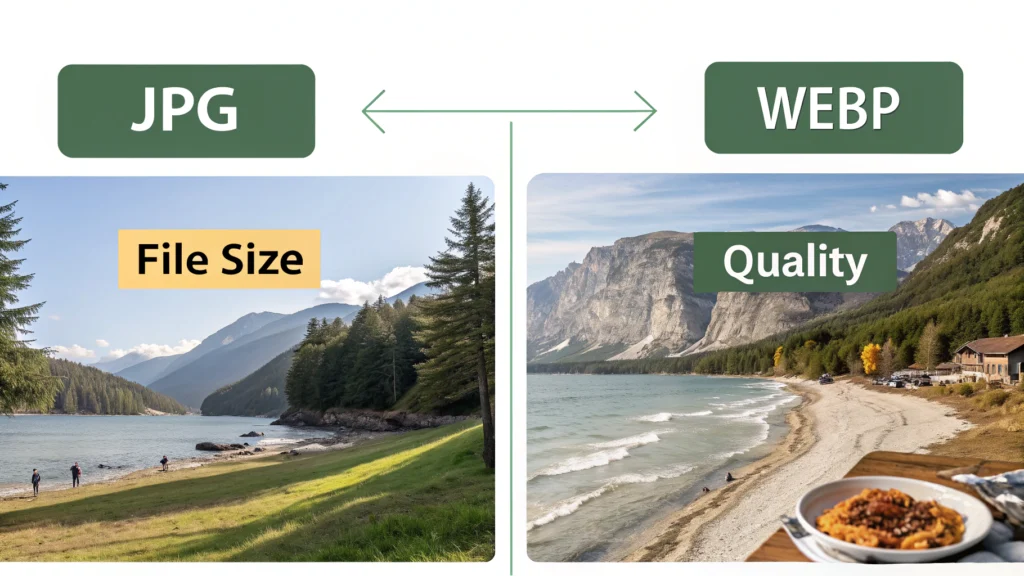Introduction
Debugging can be a daunting task for developers, especially when dealing with complex data formats like JSON. A JSON Formatter is a fantastic tool that can significantly improve the debugging process by making JSON data easier to read and understand. In this blog post, we will explore how a JSON Formatter enhances the debugging experience, providing step-by-step instructions on how to use it effectively.
Why Use a JSON Formatter?
JSON (JavaScript Object Notation) is widely used for data interchange between a server and a web application. However, raw JSON data can often be difficult to interpret. Here are a few reasons why using a JSON Formatter is beneficial:
- Improved Readability: A JSON Formatter organizes the data into a structured format, allowing developers to quickly identify key-value pairs.
- Error Identification: By formatting JSON data, errors such as missing brackets or commas become apparent.
- Data Visualization: A well-structured JSON format helps visualize the data hierarchy, making it easier to understand relationships between data points.
Step-by-Step Guide to Using a JSON Formatter
Step 1: Access the JSON Formatter Tool
To begin, visit the JSON Formatter on WebToolsLab. This tool is user-friendly and designed specifically for developers who need to debug JSON data.
Step 2: Input Your JSON Data
Copy your raw JSON data and paste it into the provided text area in the formatter tool. For instance:
{"name":"John Doe","age":30,"city":"New York","skills":["JavaScript","React","Node.js"]}Step 3: Format the JSON Data
Click the “Format” button. The tool will automatically convert your raw JSON into a structured format. The output will look like this:
{
"name": "John Doe",
"age": 30,
"city": "New York",
"skills": [
"JavaScript",
"React",
"Node.js"
]
}Step 4: Analyze the Formatted Output
Now that your JSON data is formatted, you can easily identify its structure. Look for:
- Key-value pairs
- Arrays
- Nesting of objects
Common JSON Errors and How to Fix Them
When working with JSON data, you may encounter several common errors. Here are some examples:
Missing Commas
One of the most frequent issues is forgetting to insert commas between key-value pairs. The formatter will highlight these errors, allowing you to correct them efficiently.
Unmatched Brackets
Another common error is unmatched brackets. A JSON Formatter will help you spot these errors immediately in the output.
Incorrect Data Types
Ensure that strings are enclosed in double quotes, while numbers and boolean values are not. The formatter will also indicate if you have the wrong data type.
FAQs
What is JSON?
JSON stands for JavaScript Object Notation, a lightweight format for storing and transporting data.
Why should I format JSON?
Formatting JSON makes it more readable, helps identify errors, and visualizes the data structure, which is essential for debugging.
Can I use a JSON Formatter for large data sets?
Yes, a JSON Formatter can handle large datasets, but performance may vary based on the tool’s capabilities and your system’s resources.
Conclusion
Using a JSON Formatter is an essential practice for developers working with JSON data. It enhances readability, simplifies error identification, and improves overall debugging efficiency. For more tools to assist your development process, check out the WebToolsLab (All Tools) for resources like the JS Minifier, CSS Minifier, and HTML Minifier. Start using a JSON Formatter today and streamline your debugging workflow!