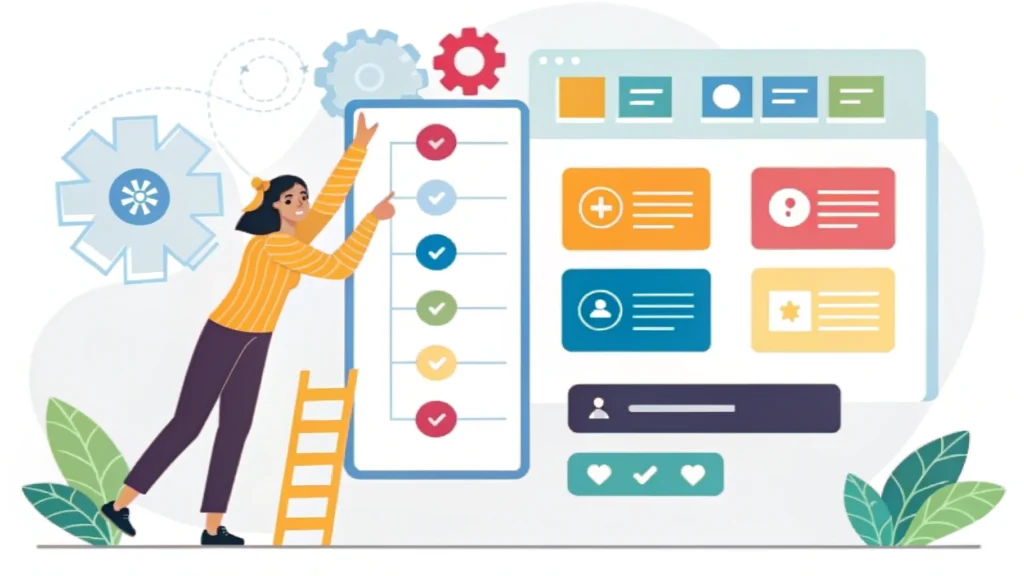Introduction to Adaptive SVGs
Scalable Vector Graphics (SVG) are a powerful tool for creating responsive designs, especially when combined with symbols and styles. In this fifth installment of our series on smashing animations, we’ll explore how to build adaptive SVGs using the <symbol> and <use> elements along with CSS media queries. These techniques allow you to create flexible, efficient, and visually appealing graphics that can adapt to various screen sizes.
Understanding the Basics: <symbol> and <use>
The <symbol> element defines reusable graphics that can be referenced multiple times within an SVG. The <use> element allows you to instantiate these symbols. This approach not only reduces redundancy but also enhances performance by minimizing the SVG file size.
Creating Your First SVG Symbol
<svg xmlns="http://www.w3.org/2000/svg" style="display:none;">
<symbol id="icon-star" viewBox="0 0 24 24">
<path d="M12 .587l3.668 7.568 8.332 1.198-6.001 5.826 1.415 8.257L12 18.897l-7.414 3.894 1.415-8.257-6.001-5.826 8.332-1.198z"/>
</symbol>
</svg>Using the Symbol in Your HTML
Once you’ve defined your symbol, you can use it anywhere in your SVG or HTML. Here’s how:
<svg width="100" height="100">
<use xlink:href="#icon-star" />
</svg>Making It Adaptive with CSS Media Queries
To ensure your SVGs look great on all devices, use CSS media queries. This allows you to adjust styles based on the viewport size.
Example CSS for Adaptive SVGs
svg {
width: 50%;
height: auto;
}
@media (min-width: 600px) {
svg {
width: 100px;
}
}
@media (min-width: 900px) {
svg {
width: 150px;
}
}Integrating CSS Animations
To add some flair, you can animate your SVGs using CSS. For instance, you can apply a simple scale effect on hover:
svg:hover {
transform: scale(1.1);
transition: transform 0.3s ease;
}Step-by-Step: Building Your Adaptive SVG
- Define your symbols: Use the
<symbol>element to create your graphics. - Use the symbols: Implement the
<use>tag in your HTML. - Style with CSS: Write media queries to adapt the SVG sizes based on the screen.
- Animate: Add CSS animations to enhance user interaction.
FAQs
What are SVG symbols?
SVG symbols are reusable graphics defined with the <symbol> element, allowing you to reference them multiple times without duplicating code.
How do media queries work with SVGs?
Media queries in CSS allow you to apply different styles based on the viewport size, making SVGs responsive.
Can I animate SVGs with CSS?
Yes, you can use CSS animations and transitions to create dynamic effects on SVGs, enhancing user experience.
Conclusion
In this article, you learned how to create adaptive SVGs using the <symbol> and <use> elements, alongside CSS media queries. By following these techniques, you can build efficient and responsive graphics that enhance your web projects. For further optimization of your web assets, consider using tools like the CSS Minifier and HTML Minifier from WebToolsLab.