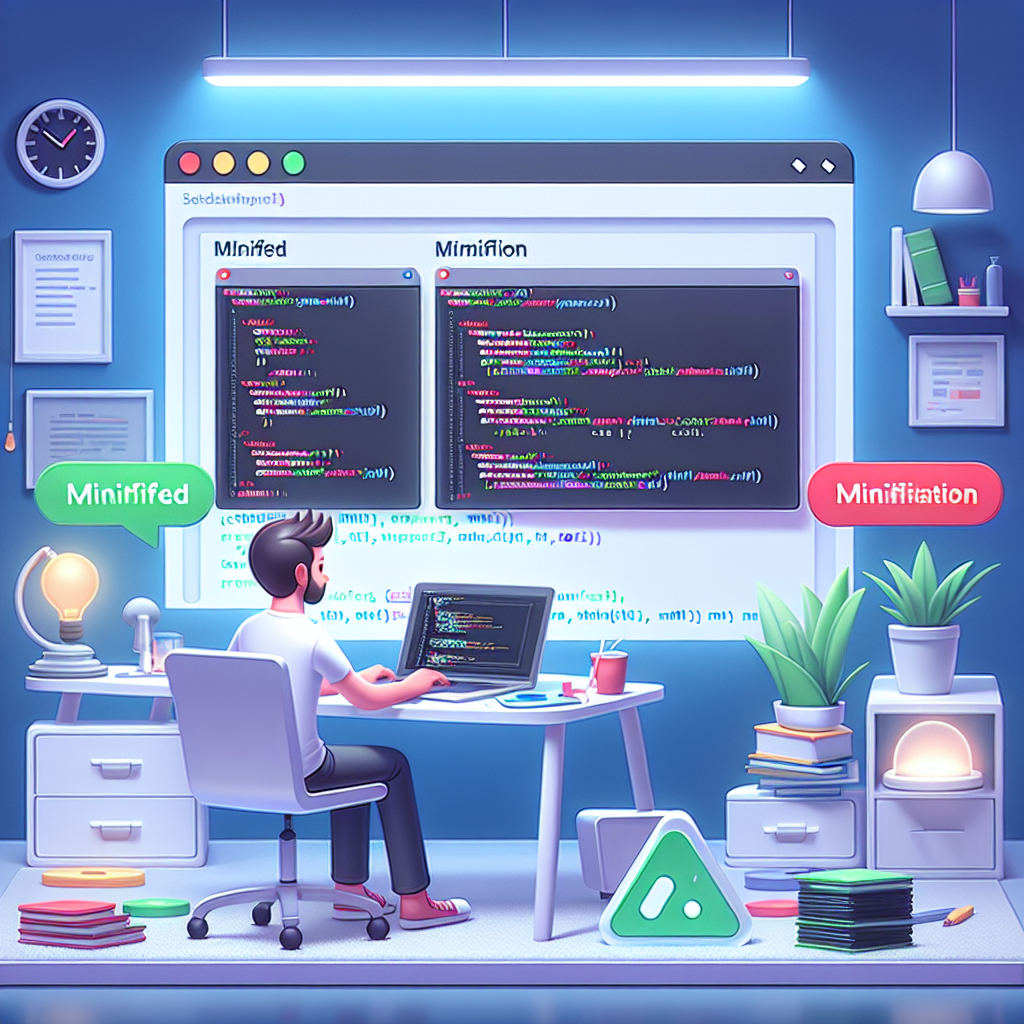Introduction to Masonry
The Masonry layout, often described as a grid layout, has become a popular choice for web developers aiming to create dynamic and visually appealing interfaces. Unlike traditional grid systems that align items in rows and columns, Masonry places elements in a way that allows them to occupy available vertical space, creating a more organic, Pinterest-like layout.
The Evolution of Masonry
Masonry has undergone significant changes since its inception. Initially reliant on JavaScript libraries like masonry.js, the feature has seen increasing support from CSS itself, especially with the introduction of CSS Grid and Flexbox. These advancements allow developers to create similar layouts without the need for external libraries.
Implementing Masonry with CSS
Implementing a Masonry layout can be straightforward. Here’s a step-by-step guide:
Step 1: Setting Up Your HTML Structure
<div class="masonry-container">
<div class="masonry-item">Item 1</div>
<div class="masonry-item">Item 2</div>
<div class="masonry-item">Item 3</div>
<div class="masonry-item">Item 4</div>
<div class="masonry-item">Item 5</div>
</div>Step 2: Applying CSS Styles
Now, you will need to style your Masonry layout using CSS. Below is a simple example using Flexbox to achieve a Masonry-like effect:
.masonry-container {
display: flex;
flex-wrap: wrap;
}
.masonry-item {
width: calc(33.333% - 10px);
margin: 5px;
background: #f3f3f3;
padding: 10px;
box-shadow: 0 2px 5px rgba(0,0,0,0.1);
}
@media (max-width: 768px) {
.masonry-item {
width: calc(50% - 10px);
}
}
@media (max-width: 480px) {
.masonry-item {
width: 100%;
}
}Step 3: Adding JavaScript for Dynamic Heights
To ensure that the items rearrange dynamically, you may consider using a JavaScript library like masonry.js. Here’s a brief example of how to integrate it:
<script src="https://cdnjs.cloudflare.com/ajax/libs/masonry/4.2.2/masonry.pkgd.min.js"></script>
<script>
var elem = document.querySelector('.masonry-container');
var msnry = new Masonry(elem, {
itemSelector: '.masonry-item',
columnWidth: '.masonry-item',
percentPosition: true
});
</script>Best Practices for Masonry Layouts
- Consider accessibility: Ensure that your layout is navigable with keyboard shortcuts.
- Optimize images: Use tools like the Image Optimizer to reduce load times.
- Use CSS Minifier for cleaner code: Before deployment, utilize the CSS Minifier to compress your stylesheets.
Common FAQs about Masonry Layouts
What are the benefits of using Masonry?
Masonry layouts are visually appealing, allow for better use of screen space, and can create a dynamic user experience.
Can I use Masonry without JavaScript?
Yes, with CSS Grid and Flexbox, you can create a similar layout without JavaScript, but dynamic rearranging will be limited.
Are there any performance concerns with Masonry?
Using too many elements in a Masonry layout can lead to performance issues. Always optimize images and scripts.
Conclusion
The Masonry layout showcases the evolution of CSS and web design. As tools and techniques continue to develop, developers can leverage these advancements to create stunning, responsive designs. Whether you choose to implement it with pure CSS or incorporate JavaScript libraries, understanding its evolution will help you make informed design decisions. For more tools to assist your web development, check out the WebToolsLab for various utilities like the HTML Minifier and JS Minifier.