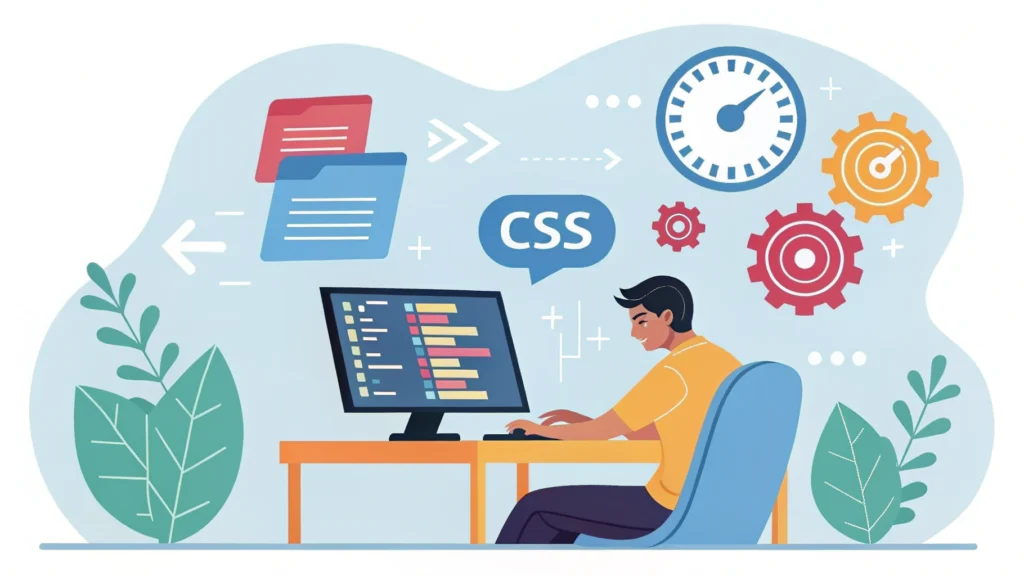Introduction to CSS Masonry
The CSS Masonry layout is a dynamic and fluid design approach that allows web developers to create engaging, grid-based layouts with varying item heights. It mimics the way bricks are laid, creating a visually appealing interface often seen in photo galleries, portfolios, and blogs. In this article, we’ll explore how the CSS Masonry feature has evolved, its implementation, and how you can leverage it in your projects.
Understanding the Basics of Masonry
Masonry layouts break away from traditional grid systems by allowing elements to be positioned in an asymmetrical manner. This flexibility leads to a more organic and engaging user experience. Traditionally, developers used JavaScript libraries like Isotope or Masonry.js to achieve this effect, but now CSS has caught up, providing native support.
Key Features of CSS Masonry
- Fluid layout that adjusts to screen sizes
- Support for varying item heights
- Improved visual hierarchy and engagement
- Native support via CSS Grid and Flexbox
Implementing CSS Masonry Layouts
To implement a Masonry layout using CSS, you can either use CSS Grid or Flexbox. Here, we’ll focus on CSS Grid, which provides a straightforward approach.
Step-by-Step Guide to Create a Basic Masonry Layout
- HTML Structure: Start with a simple HTML structure that contains your items.
<div class="grid">
<div class="item">Item 1</div>
<div class="item">Item 2</div>
<div class="item">Item 3</div>
<div class="item">Item 4</div>
<div class="item">Item 5</div>
</div>- CSS Styling: Use CSS Grid to create the Masonry effect.
.grid {
display: grid;
grid-template-columns: repeat(auto-fill, minmax(200px, 1fr));
grid-auto-rows: 10px;
grid-gap: 10px;
}
.item {
background-color: #eee;
border: 1px solid #ccc;
padding: 10px;
border-radius: 5px;
height: auto;
}
- Responsive Design: Ensure your layout is responsive by adjusting the minmax values within the grid-template-columns property.
@media (max-width: 600px) {
.grid {
grid-template-columns: repeat(auto-fill, minmax(150px, 1fr));
}
}
Advanced Techniques and Tools
Once you have the basic Masonry layout down, you can enhance it further. Consider using tools like the CSS Minifier to optimize your stylesheets for better performance. Additionally, if you’re using JavaScript for more complex interactions, you can utilize the JS Minifier to reduce load times.
Common Use Cases for CSS Masonry
- Image Galleries
- Blog Post Listings
- Product Showcases
- Portfolio Websites
FAQs
1. Is CSS Masonry supported in all browsers?
Most modern browsers support CSS Grid, which is essential for implementing a Masonry layout. Always check compatibility for specific browser versions.
2. Can I use Masonry with Flexbox?
Yes, while CSS Grid is the preferred method, you can also create a Masonry-like layout using Flexbox, though it may require additional tweaks.
3. What are some performance considerations?
Ensure that your images are optimized and consider using a CSS minifier to reduce the size of your stylesheets.
Conclusion
CSS Masonry is a powerful layout technique that enhances the visual appeal and functionality of web designs. As CSS evolves, the ability to create complex layouts without relying on JavaScript becomes increasingly accessible. By following the steps outlined above, you can implement a Masonry layout in your own projects, creating engaging and dynamic user experiences. For more tools to assist with your web development tasks, check out WebToolsLab for various utilities that can help streamline your workflow.