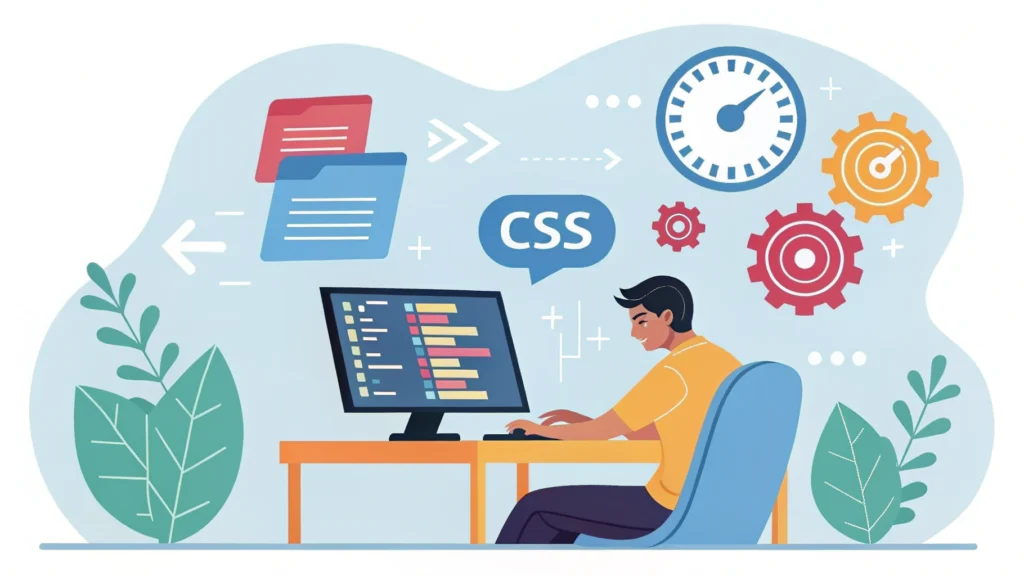Introduction
The CSS Masonry layout has evolved significantly over the years, providing developers with a robust way to create visually appealing web designs. This blog post explores the journey of the Masonry layout, its current state, and how you can implement it in your projects.
What is the Masonry Layout?
The Masonry layout is a grid-based design that arranges elements in a way that optimizes space, similar to how bricks are laid. It allows for varying heights and widths, making it ideal for showcasing images, articles, and other content types without leaving large gaps.
The Evolution of Masonry in CSS
Early Days: JavaScript Libraries
Before CSS provided a native solution for Masonry layouts, developers relied heavily on JavaScript libraries like Masonry.js. These libraries allowed for dynamic positioning of elements but often came with performance overhead.
The Introduction of CSS Grid
With the advent of CSS Grid, the web design community began to adopt a more standardized approach to layouts. CSS Grid enabled developers to create complex layouts without the need for JavaScript, leading to faster load times and smoother performance.
Masonry in CSS: The Current State
Recent updates to CSS have introduced features that simplify the creation of Masonry layouts without relying on external libraries. The grid and flex properties can be combined to create an effective Masonry layout.
Implementing a Masonry Layout
Here’s a step-by-step guide to building a Masonry layout using CSS Grid:
Step 1: Basic HTML Structure
<div class="masonry-container">
<div class="masonry-item">Item 1</div>
<div class="masonry-item">Item 2</div>
<div class="masonry-item">Item 3</div>
<div class="masonry-item">Item 4</div>
<div class="masonry-item">Item 5</div>
</div>Step 2: CSS Styles
.masonry-container {
display: grid;
grid-template-columns: repeat(auto-fill, minmax(200px, 1fr));
grid-gap: 16px;
}
.masonry-item {
background: #f1f1f1;
padding: 16px;
border: 1px solid #ccc;
}
Step 3: Responsive Design
To ensure your Masonry layout is responsive, consider using media queries to adjust the grid-template-columns property:
@media (max-width: 600px) {
.masonry-container {
grid-template-columns: repeat(auto-fill, minmax(100%, 1fr));
}
}Step 4: Minifying Your Code
To optimize your code further, you can use tools like the CSS Minifier and HTML Minifier from WebToolsLab to reduce file sizes and improve load times.
Common FAQs
Can I use Masonry with Flexbox?
Yes, Flexbox can also create a Masonry-like layout, but CSS Grid is generally more efficient for this purpose due to its two-dimensional layout capabilities.
Is Masonry supported by all browsers?
Most modern browsers support CSS Grid and Flexbox, but always check compatibility on platforms like Can I use.
What if I need a more dynamic layout?
If your layout requires more dynamic behavior (like reflowing elements), consider using JavaScript libraries along with CSS for fallback.
Conclusion
The Masonry layout has come a long way, evolving from JavaScript-heavy solutions to a more elegant CSS-based approach. With the flexibility of CSS Grid and the power of responsive design, creating a Masonry layout is now more accessible than ever. For further tools to enhance your projects, explore the full suite at WebToolsLab.