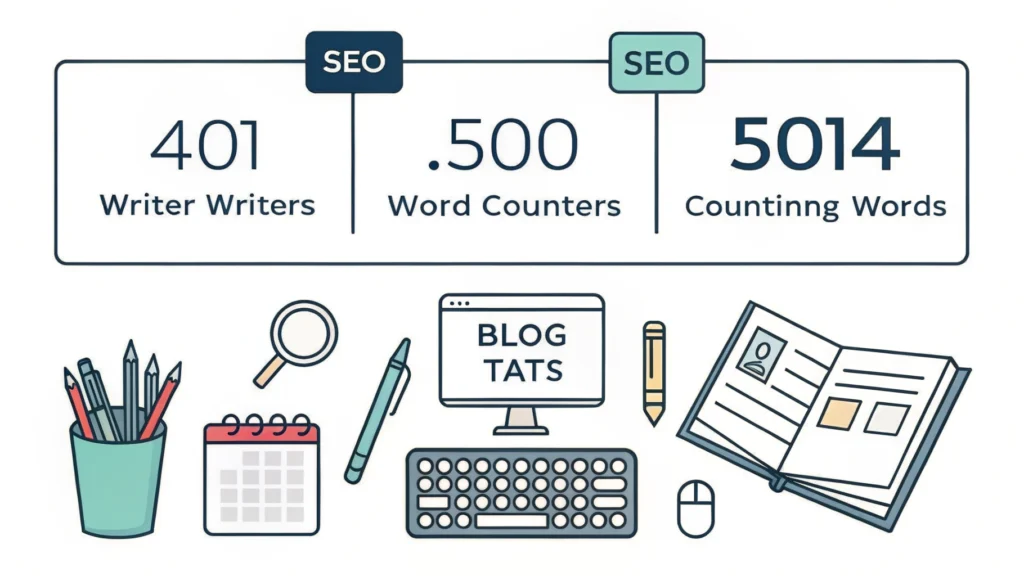Introduction
In the previous parts of our series, we explored how to create stunning animations using SVGs. In this fifth installment, we will dive deep into building adaptive SVGs with the <symbol> and <use> elements, paired with CSS media queries. This combination allows for creating responsive designs that adapt smoothly to various screen sizes.
Understanding SVG Symbols and Use
SVG (Scalable Vector Graphics) is a versatile format that scales beautifully without losing quality. The <symbol> element defines reusable SVG graphics, while <use> references these symbols throughout your SVG.
Why Use <symbol> and <use>?
Using <symbol> and <use> offers several advantages:
- Improved performance through reduced file size.
- Easier maintenance by defining graphics in one place.
- Enhanced reusability across multiple components.
Step-by-Step Guide to Building Adaptive SVGs
Step 1: Defining Your SVG Symbols
<svg style="display:none;">
<symbol id="icon-star" viewBox="0 0 24 24">
<path d="M12 2l3.09 6.26L22 9.27l-5 4.87L18.18 22 12 18.77 5.82 22 7 14.14 2 9.27l6.91-1.01L12 2z" />
</symbol>
</svg>Here, we define a star icon using the <symbol> element. The viewBox attribute allows for scalability.
Step 2: Using the Symbols in Your HTML
<svg class="icon">
<use href="#icon-star"/>
</svg>Using the <use> element, we can reference our star icon. This allows us to place the icon anywhere in our HTML.
Step 3: Adding CSS for Styling and Responsiveness
Now, let’s use CSS media queries to adapt the size of our SVG icons based on screen size:
.icon {
width: 50px;
height: 50px;
fill: gold;
}
@media (max-width: 600px) {
.icon {
width: 30px;
height: 30px;
}
}This CSS adjusts the size of the SVG icon to 30px on screens smaller than 600px.
Step 4: Testing Responsiveness
Use tools like the Responsive Simulator to test how your SVG adapts across devices. Ensure that the icons maintain clarity and aesthetics.
FAQs
What is the purpose of using <symbol> in SVG?
The <symbol> element allows you to create reusable graphics that can be referenced multiple times in your SVG, enhancing performance and maintainability.
Can I style SVGs with CSS?
Yes! You can use CSS to style SVGs, including colors, sizes, and animations.
What are media queries?
Media queries are a CSS technique that allows you to apply styles based on the viewport size, enabling responsive design.
Conclusion
In this tutorial, we’ve learned how to create adaptive SVGs using the powerful <symbol> and <use> elements, combined with CSS media queries. This approach not only saves space but also ensures your graphics are responsive across various devices. For further enhancements, consider minifying your CSS with the CSS Minifier and your HTML using the HTML Minifier.