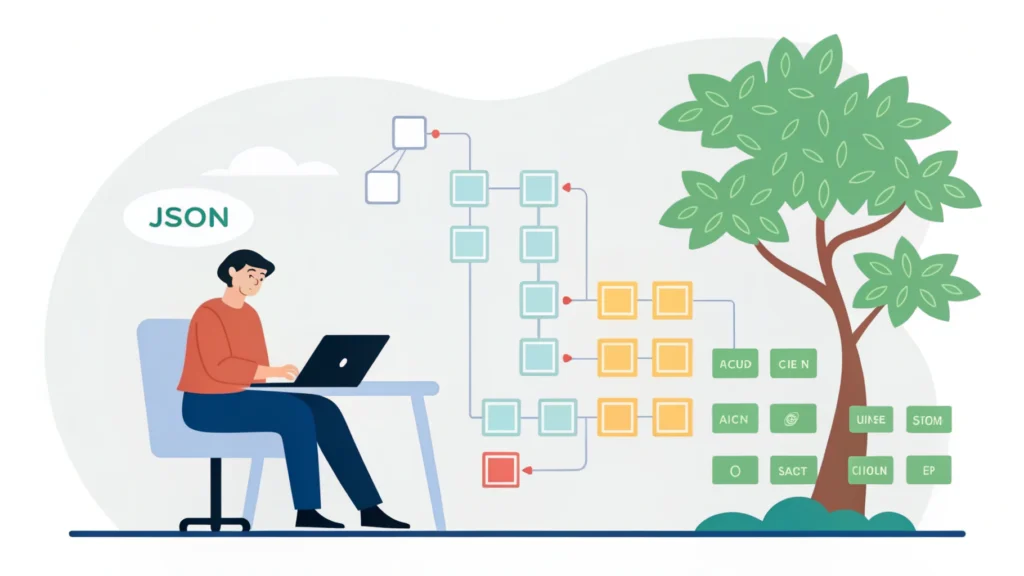Introduction
In the digital age, creating responsive and adaptive user interfaces is crucial for enhancing user experiences across devices. In this installment of the Smashing Animations series, we will explore how to build adaptive SVGs using the `
Understanding the Basics of SVG
Scalable Vector Graphics (SVG) is an XML-based format for vector graphics. Unlike raster images, SVGs can scale to any size without losing quality, making them ideal for responsive design. They are lightweight and can be manipulated via CSS and JavaScript, allowing for animations and interactive features.
Using `` and `
The `
Step 1: Creating the SVG Symbols
<svg style="display:none;">
<symbol id="icon-star" viewBox="0 0 24 24">
<path d="M12 2l3.09 6.26L22 9.27l-5 4.87L18.18 22 12 18.77 5.82 22 7 14.14 2 9.27l6.91-1.01L12 2z" />
</symbol>
</svg>Step 2: Using the Symbols
Now that we have defined our symbols, we can use them in our HTML.
<svg class="icon">
<use href="#icon-star"/>
</svg>Applying CSS Media Queries
CSS media queries allow us to apply different styles based on device characteristics such as width, height, and orientation. Let’s modify our SVG’s size and color based on the screen size.
.icon {
width: 50px;
height: 50px;
fill: gold;
}
@media (max-width: 600px) {
.icon {
width: 30px;
height: 30px;
fill: silver;
}
}
@media (max-width: 400px) {
.icon {
width: 20px;
height: 20px;
fill: bronze;
}
}Testing Responsiveness
To ensure your SVGs adapt seamlessly across devices, use a Responsive Simulator. This tool allows you to visualize how your SVGs will appear on various screen sizes.
Performance Optimization
To enhance your webpage’s loading speed and performance, consider minifying your CSS and HTML files. Use the CSS Minifier and HTML Minifier to reduce file sizes and improve loading times.
FAQs
What are the advantages of using SVG?
SVGs are scalable, lightweight, and easily manipulated with CSS and JavaScript, making them perfect for responsive design.
Can I animate SVGs?
Yes, SVGs can be animated using CSS or JavaScript, providing a rich user experience.
How can I optimize SVGs for performance?
Optimize SVGs by cleaning up unnecessary data and using minification tools to compress your code.
Conclusion
Creating adaptive SVGs using `