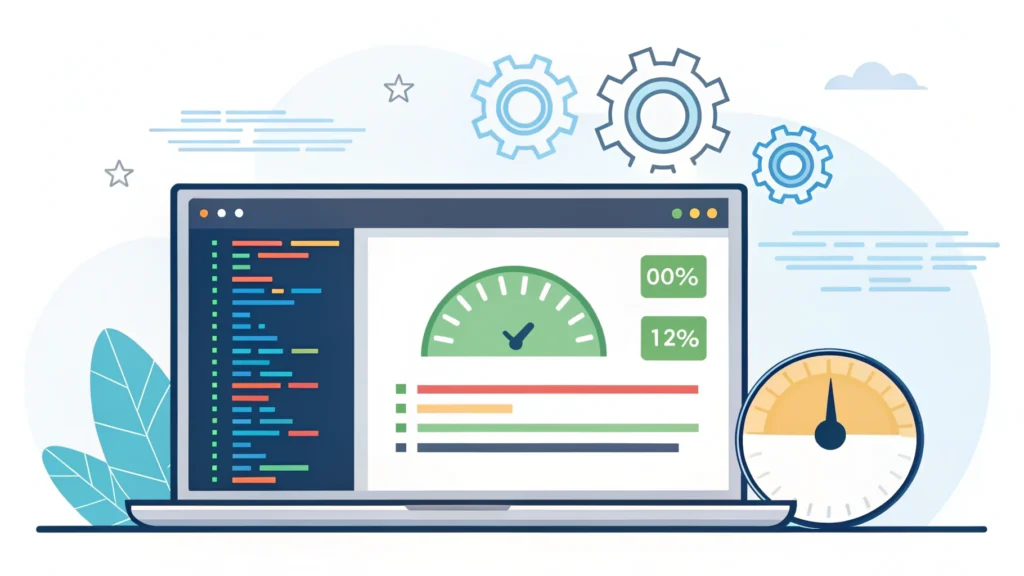Introduction
In the world of modern web development, SVGs (Scalable Vector Graphics) play a crucial role in delivering sharp and scalable graphics. This fifth part of our series on smashing animations dives into building adaptive SVGs using the `
Understanding SVG Elements
SVG is an XML-based vector image format that allows for high-quality graphics on the web. Two key elements for creating reusable graphics are `
The `` Element
The `
<svg xmlns="http://www.w3.org/2000/svg" style="display:none;">
<symbol id="icon-star" viewBox="0 0 24 24">
<path d="M12 2l3.09 6.26L22 9.27l-5 4.87L18.18 22 12 18.77 5.82 22 7 14.14l-5-4.87 6.91-1.01L12 2z"/>
</symbol>
</svg>The `
The `
<svg width="100" height="100">
<use xlink:href="#icon-star" fill="gold"/>
</svg>Making SVGs Adaptive with CSS Media Queries
To make your SVGs responsive, CSS media queries allow you to change their size based on the viewport dimensions. This ensures that your graphics maintain their quality and visual appeal across different devices.
Step-by-Step Guide
- Define your SVG symbols: Create your SVG symbols using the `
` element as shown above. - Use the ` Place the symbols within your HTML using the `
- Add CSS media queries: Use CSS to adjust the size of your SVG based on screen size.
Example Code
<style>
svg {
width: 50px;
height: 50px;
}
@media (min-width: 600px) {
svg {
width: 100px;
height: 100px;
}
}
@media (min-width: 1200px) {
svg {
width: 150px;
height: 150px;
}
}
</style>
<svg xmlns="http://www.w3.org/2000/svg">
<use xlink:href="#icon-star" fill="gold"/>
</svg>Optimizing SVGs for Better Performance
While SVGs are lightweight by nature, optimizing them further can enhance performance. Consider using the CSS Minifier and HTML Minifier from WebToolsLab to reduce file sizes.
FAQs
Can I animate SVGs using CSS?
Yes, SVGs can be animated using CSS animations and transitions, allowing for creative visual effects.
What browsers support SVGs?
All modern browsers support SVGs, making them a reliable choice for web graphics.
How can I test my SVG designs?
Use tools like the Responsive Simulator to view how your SVGs appear on different devices.
Conclusion
Building adaptive SVGs using `