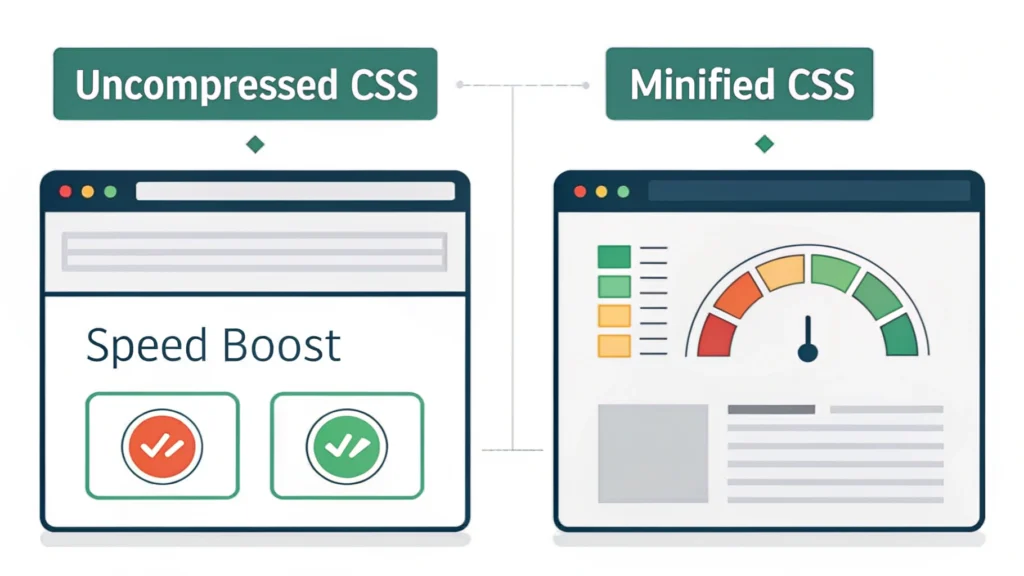Introduction
In the world of web development, creating visually appealing and responsive designs is crucial. One effective way to achieve this is through Scalable Vector Graphics (SVG). In this part of our Smashing Animations series, we will delve into building adaptive SVGs using the `
What Are `` and `
The `
Benefits of Using `` and `
- Reduced file size by eliminating duplicate SVG code.
- Improved performance due to less rendering overhead.
- Easier updates, as changes to the symbol reflect everywhere it is used.
Step-by-Step Guide to Build Adaptive SVGs
Step 1: Create Your SVG Symbols
Start by defining your SVG symbols within a `
<svg style="display: none;">
<symbol id="icon-star" viewBox="0 0 16 16">
<path d="M8 12.5l-3.76 2.18.71-4.13L0 5.9l4.24-.62L8 1l1.76 4.28L16 5.9l-4.95 4.65.71 4.13z" />
</symbol>
</svg>Step 2: Use the Symbols in Your HTML
To utilize the defined symbols, use the `
<svg class="icon">
<use xlink:href="#icon-star" />
</svg>Step 3: Apply CSS for Adaptability
Now, let’s make these SVGs responsive using CSS media queries. Add styles to adjust the size of the SVG based on the screen width:
.icon {
width: 50px;
height: 50px;
}
@media (min-width: 600px) {
.icon {
width: 100px;
height: 100px;
}
}
@media (min-width: 900px) {
.icon {
width: 150px;
height: 150px;
}
}Testing Your Adaptive SVGs
To ensure your adaptive SVGs look great across devices, use our Responsive Simulator. This tool allows you to preview how your SVGs will appear on various screen sizes.
FAQs
1. Can I animate SVGs defined with ``?
Yes! You can apply CSS animations or SVG animations to elements referenced with `
2. Do these techniques work with older browsers?
Most modern browsers support `
3. How can I optimize my SVGs for performance?
Consider using tools like the HTML Minifier and the CSS Minifier to reduce file sizes and improve loading times.
Conclusion
Building adaptive SVGs using `