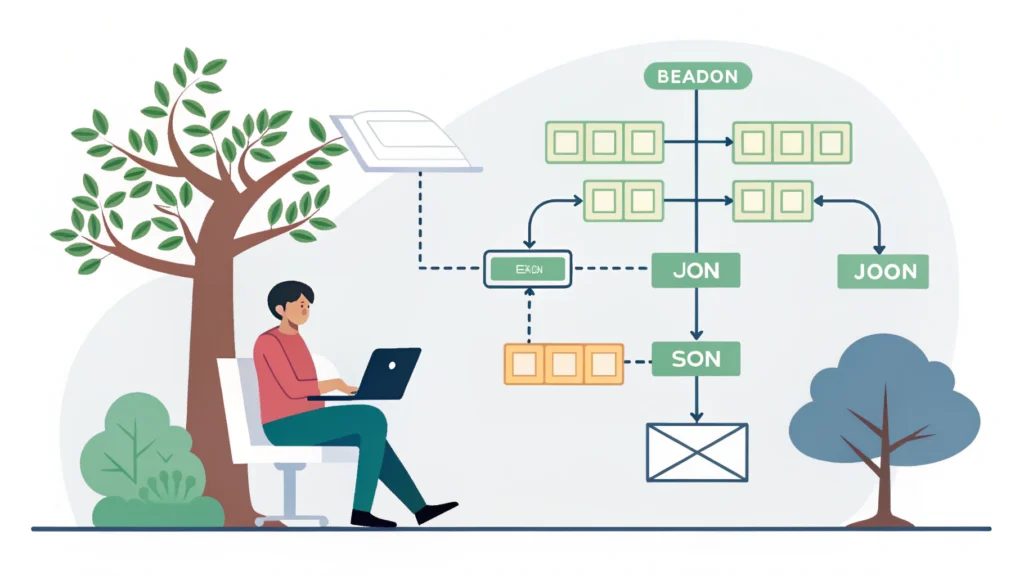Introduction to Masonry Layout
The Masonry layout is a web design technique that allows elements to be arranged in a grid with varying heights, resembling a brick wall. This layout has gained popularity due to its ability to create visually appealing designs that efficiently utilize screen space. In this blog post, we will explore the evolution of the Masonry layout in CSS, how to implement it, and its significance in modern web design.
Understanding Masonry Layout
The Masonry layout first gained traction with the introduction of JavaScript libraries like Masonry.js. However, with the evolution of CSS, native solutions have emerged that allow developers to achieve this layout without relying on JavaScript.
Why Use Masonry?
- Responsive design: Adapts to various screen sizes.
- Space-efficient: Utilizes all available space effectively.
- Visually appealing: Creates an engaging user experience.
Implementing Masonry with CSS Grid
With the advent of CSS Grid, creating a Masonry layout has become more straightforward. Here’s a step-by-step guide to help you create your own Masonry layout using CSS Grid.
Step 1: Basic HTML Structure
<div class="masonry-container">
<div class="masonry-item">Item 1</div>
<div class="masonry-item">Item 2</div>
<div class="masonry-item">Item 3</div>
<div class="masonry-item">Item 4</div>
</div>Step 2: CSS Styles
Next, apply the following CSS to create the Masonry effect:
.masonry-container {
display: grid;
grid-template-columns: repeat(auto-fill, minmax(200px, 1fr));
gap: 16px;
}
.masonry-item {
background-color: #eee;
padding: 16px;
border-radius: 8px;
box-shadow: 0 2px 4px rgba(0, 0, 0, 0.1);
}
Step 3: Responsive Design
Add media queries to enhance responsiveness:
@media (max-width: 600px) {
.masonry-container {
grid-template-columns: repeat(auto-fill, minmax(100px, 1fr));
}
}Modern Alternatives: Flexbox and CSS Grid
While Masonry layouts are primarily associated with grid systems, CSS Flexbox can also achieve similar results. Here’s a quick comparison:
Flexbox vs. CSS Grid
- Flexbox: Best for one-dimensional layouts.
- CSS Grid: Ideal for two-dimensional layouts.
For more complex layouts, combining both Flexbox and CSS Grid can yield excellent results.
Tools for Optimizing Your CSS
As you implement the Masonry layout, you may want to optimize your CSS. Tools such as the CSS Minifier and HTML Minifier from WebToolsLab can help streamline your code.
FAQs
What is Masonry layout?
A Masonry layout arranges items in a grid with varying heights, creating a visually appealing effect.
Can I achieve a Masonry layout without JavaScript?
Yes, by utilizing CSS Grid or Flexbox, you can create a Masonry layout without any JavaScript.
Is Masonry layout responsive?
Yes, a Masonry layout can adapt to various screen sizes, especially when using CSS Grid.
Conclusion
The Masonry layout has come a long way from its JavaScript origins to becoming a native CSS feature. With modern tools and techniques, creating a responsive Masonry layout is easier than ever. For more development tools and resources, check out WebToolsLab for a variety of utilities that can enhance your web development projects!