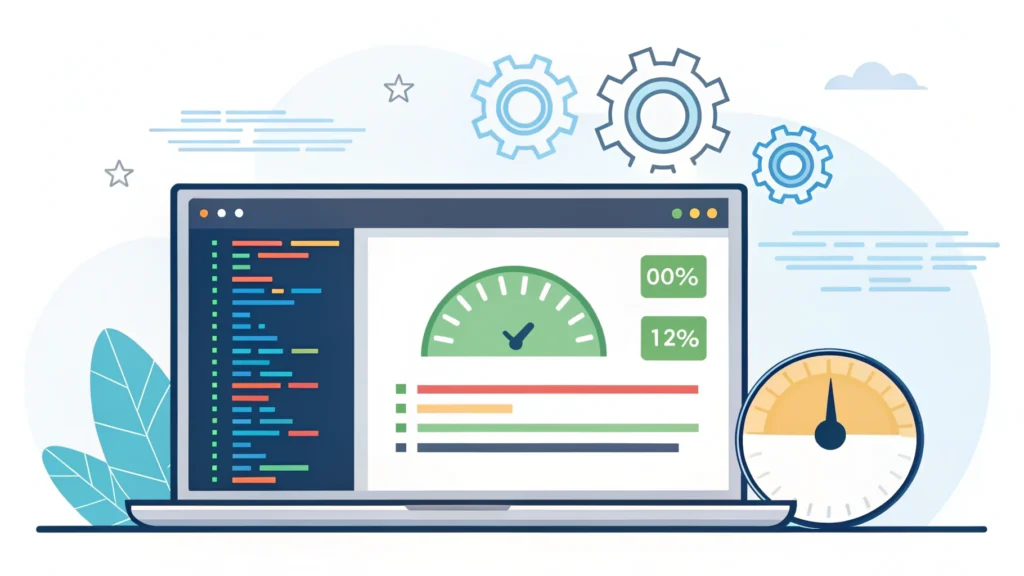Introduction
In the world of web development, SVGs (Scalable Vector Graphics) have become an essential tool for creating high-quality graphics that scale beautifully across devices. In this fifth installment of our Smashing Animations series, we will explore how to build adaptive SVGs using the <symbol> and <use> elements, along with CSS media queries to enhance responsiveness.
What Are SVGs?
SVGs are XML-based vector images that are resolution-independent, making them ideal for responsive web design. They can be manipulated using CSS and JavaScript, allowing for animations and interactivity. With the <symbol> and <use> elements, we can define reusable components within our SVG files, which promotes efficiency and maintainability.
Benefits of Adaptive SVGs
- Scalability without loss of quality
- Reduced file size when reused
- Easy to animate and style with CSS
- Enhanced accessibility features
Step-by-Step Guide to Building Adaptive SVGs
Step 1: Setting Up Your SVG File
<svg xmlns="http://www.w3.org/2000/svg" style="display:none;">
<symbol id="icon-star" viewBox="0 0 24 24">
<path d="M12 .587l3.668 7.568 8.332 1.2-6.036 5.878 1.427 8.318L12 18.896l-7.391 3.867 1.427-8.318-6.036-5.878 8.332-1.2L12 .587z"/>
</symbol>
</svg>In this example, we define a star icon within our SVG file using the <symbol> element. The viewBox attribute allows us to specify the aspect ratio of the icon.
Step 2: Using the SVG Symbol
<svg class="icon">
<use href="#icon-star" />
</svg>To use the defined SVG symbol, we include a <use> element with a reference to the symbol’s ID. This method not only keeps our markup clean but also reduces redundancy.
Step 3: Adding CSS for Responsiveness
svg.icon {
width: 50px;
height: 50px;
}
@media (min-width: 600px) {
svg.icon {
width: 100px;
height: 100px;
}
}
@media (min-width: 900px) {
svg.icon {
width: 150px;
height: 150px;
}
}Here, we apply CSS rules to adjust the size of our SVG icon based on the viewport width. This ensures that our SVGs look great on all devices.
Step 4: Implementing the Icons in HTML
<div>
<h1>Welcome to Our Site</h1>
<svg class="icon">
<use href="#icon-star" />
</svg>
</div>Finally, we can integrate our adaptive SVG into our HTML structure. This method keeps our code organized and efficient.
FAQs
1. Why use <symbol> and <use>?
The <symbol> and <use> elements allow you to define SVG graphics once and reuse them throughout your document, making your code cleaner and more efficient.
2. Can I animate SVGs?
Yes! You can animate SVGs using CSS transitions or JavaScript libraries such as GreenSock (GSAP) to create engaging visual effects.
3. How can I optimize my SVG files?
Consider using tools like the HTML Minifier and CSS Minifier to reduce file sizes and improve loading times.
Conclusion
Building adaptive SVGs with <symbol>, <use>, and CSS media queries not only enhances the visual appeal of your web projects but also improves performance and maintainability. By following this guide, you can create responsive and scalable graphics that look great on any device.
For more tools to enhance your development workflow, check out WebToolsLab (All Tools)!