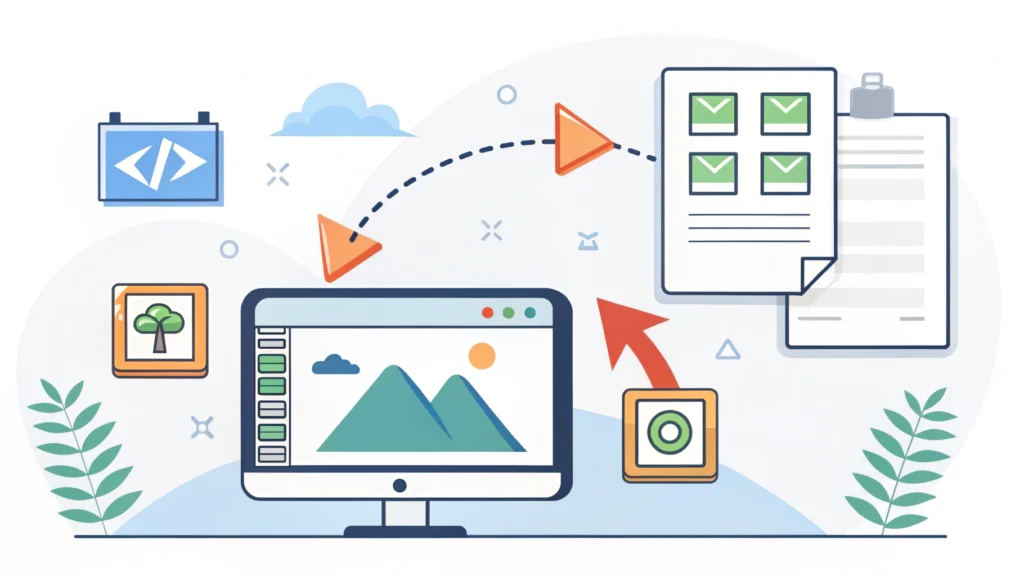Introduction
In the ever-evolving world of web development, creating visually appealing and adaptive graphics is crucial. SVGs (Scalable Vector Graphics) are an excellent choice due to their scalability and lightweight nature. In this article, we will dive into how to build adaptive SVGs using the <symbol> and <use> elements, alongside CSS media queries. This will allow you to create responsive designs that look great on various devices.
Understanding SVG Structure
Before we start creating adaptive SVGs, let’s take a look at the basic structure of SVG elements. An SVG file can include shapes, paths, and even text. The <symbol> tag is a powerful tool that allows you to define reusable graphics that can be referenced multiple times using the <use> tag.
Why Use <symbol> and <use>?
- Efficiency: By defining a graphic once and reusing it, you reduce the overall file size.
- Maintainability: Changes made to a single
<symbol>will automatically update all instances of it. - Flexibility: Easily customize graphics using CSS.
Step-by-Step Guide to Building Adaptive SVGs
Step 1: Create Your SVG Graphics
First, you need to define your SVG graphics using the <symbol> tag. Below is an example:
<svg style="display: none;">
<symbol id="icon-star" viewBox="0 0 24 24">
<path d="M12 .587l3.668 7.431 8.232 1.194-5.951 5.786 1.406 8.196L12 18.896l-7.355 3.866 1.406-8.196-5.951-5.786 8.232-1.194L12 .587z" />
</symbol>
</svg>Step 2: Use the <use> Tag
Now that we have defined our SVG symbols, we can use them in our HTML by referencing their IDs with the <use> tag:
<svg class="icon">
<use href="#icon-star"></use>
</svg>Step 3: Make SVGs Adaptive with CSS Media Queries
To make your SVGs adaptive, you can employ CSS media queries. For instance, you may want to change the color or size of your SVG icons based on the screen size:
.icon {
width: 50px;
height: 50px;
}
@media (max-width: 600px) {
.icon {
width: 30px;
height: 30px;
}
}Step 4: Testing Responsiveness
After implementing the above steps, it’s essential to test the SVGs’ responsiveness. You can use the Responsive Simulator tool to check how your SVGs look across various devices.
Examples of Adaptive SVG Implementation
Here’s a complete example that combines everything we’ve covered:
<!DOCTYPE html>
<html lang="en">
<head>
<meta charset="UTF-8">
<meta name="viewport" content="width=device-width, initial-scale=1.0">
<link rel="stylesheet" href="styles.css">
<title>Adaptive SVG Example</title>
</head>
<body>
<svg style="display: none;">
<symbol id="icon-star" viewBox="0 0 24 24">
<path d="M12 .587l3.668 7.431 8.232 1.194-5.951 5.786 1.406 8.196L12 18.896l-7.355 3.866 1.406-8.196-5.951-5.786 8.232-1.194L12 .587z" />
</symbol>
</svg>
<svg class="icon">
<use href="#icon-star"></use>
</svg>
<style>
.icon {
width: 50px;
height: 50px;
}
@media (max-width: 600px) {
.icon {
width: 30px;
height: 30px;
}
}
</style>
</body>
</html>FAQs
What is the benefit of using SVG over PNG or JPEG?
SVGs are scalable without losing quality, making them ideal for responsive designs. They also have smaller file sizes compared to raster images.
Can I animate SVG graphics?
Yes, SVGs can be animated using CSS animations or JavaScript libraries such as GSAP or anime.js.
Are there any browser compatibility issues with SVGs?
Most modern browsers support SVGs, but it’s always good to test on different browsers and devices to ensure compatibility.
Conclusion
Creating adaptive SVGs using <symbol>, <use>, and CSS media queries can significantly enhance your web designs. Not only do they offer scalability, but they also improve maintainability and performance. By following the steps outlined in this guide, you can ensure your SVG graphics are responsive and visually appealing across all devices. For further optimization of your code, consider using tools from WebToolsLab like the CSS Minifier or HTML Minifier.