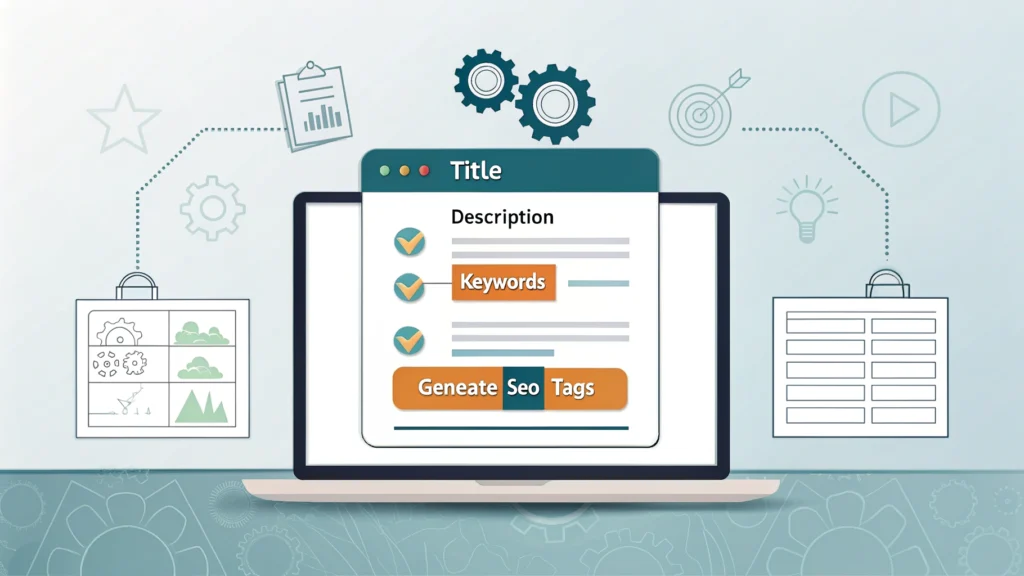Introduction to Masonry Layout
The Masonry layout is an innovative CSS feature that mimics the way bricks are arranged in a wall: staggered and evenly distributed. This layout style has evolved significantly over recent years, becoming a popular choice for developers looking to create visually appealing and responsive web designs. In this blog post, we will explore the evolution of the Masonry layout, discuss its implementation, and provide you with step-by-step instructions to get started.
The Evolution of Masonry in CSS
Masonry layout techniques have been around since the early days of web design. Initially, developers relied on JavaScript libraries like Masonry.js to achieve this layout. However, with the advent of newer CSS features, developers now have more native options at their disposal. The introduction of CSS Grid and Flexbox has made it easier to create complex layouts without relying heavily on JavaScript.
From JavaScript to CSS
While JavaScript libraries provided great flexibility, they often came with performance overheads. As CSS evolved, so did the need for more efficient and native solutions:
- CSS Grid: Offers two-dimensional layouts and provides a straightforward way to create masonry-like arrangements.
- Flexbox: Simplifies one-dimensional layouts, allowing for responsive designs that can adapt to varying screen sizes.
- CSS Columns: A lesser-known feature that can create a masonry effect by allowing content to flow into multiple columns.
Implementing a Masonry Layout with CSS Grid
Let’s go through a simple step-by-step guide on how to create a Masonry layout using CSS Grid:
Step 1: Set Up the HTML Structure
<div class="grid-container">
<div class="grid-item">Item 1</div>
<div class="grid-item">Item 2</div>
<div class="grid-item">Item 3</div>
<div class="grid-item">Item 4</div>
<div class="grid-item">Item 5</div>
</div>Step 2: Apply CSS Styles
.grid-container {
display: grid;
grid-template-columns: repeat(auto-fill, minmax(200px, 1fr));
grid-gap: 10px;
}
.grid-item {
background-color: #f0f0f0;
border: 1px solid #ccc;
padding: 20px;
text-align: center;
}
Step 3: Experiment and Customize
You can play around with the grid properties, such as grid-template-columns and grid-gap, to achieve the desired masonry effect. The beauty of CSS Grid is its flexibility, allowing you to create both simple and complex layouts with ease.
Common Questions About Masonry Layout
1. Can I create a Masonry layout using Flexbox?
Yes, you can create a masonry layout using Flexbox. However, it’s not as straightforward as with CSS Grid. Flexbox is primarily designed for one-dimensional layouts, making it more challenging to achieve the same effect.
2. Is it better to use CSS Grid or JavaScript libraries for Masonry?
Using CSS Grid is generally more efficient and performant than relying on JavaScript libraries. Native CSS solutions reduce the need for additional libraries and improve loading times.
3. How can I optimize my CSS for performance?
You can use tools like the CSS Minifier to optimize your CSS files, reducing their size and improving load times.
Conclusion
The Masonry layout has come a long way, evolving from JavaScript-heavy solutions to elegant, CSS-based techniques. By utilizing modern CSS features like Grid and Flexbox, developers can create stunning and responsive designs with ease. To enhance your web development process, check out other tools available at WebToolsLab, including the HTML Minifier and JS Minifier. Embrace the evolution of CSS and take your web design skills to the next level!