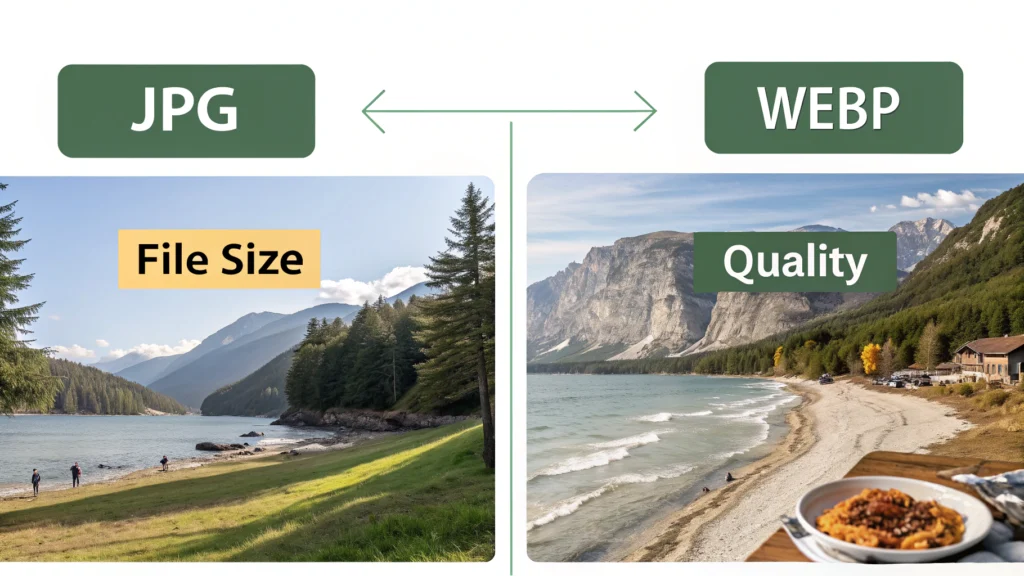Introduction to Masonry Layout
The Masonry layout has revolutionized the way we present content on the web. Unlike traditional layouts that rely on fixed grids, Masonry allows for a more fluid and dynamic arrangement of elements. This blog post explores the evolution of this CSS feature, its implementation, and the tools that can help you optimize your Masonry designs.
Understanding the Masonry Layout
Masonry is a popular web design pattern that arranges elements in a way that minimizes vertical gaps between them. This visually appealing layout is especially useful for image galleries, portfolios, and blog listings. Over the years, CSS has evolved to better support this layout style.
CSS Flexbox and Grid
Before diving into the Masonry implementation, it’s essential to understand foundational CSS properties like Flexbox and Grid. Both of these technologies provide the flexibility needed for responsive design and can be used to create a Masonry-like effect.
How to Create a Masonry Layout
Creating a Masonry layout can be achieved through various methods. Below, we outline a step-by-step guide using CSS Grid and Flexbox.
Step 1: HTML Structure
<div class="masonry">
<div class="item">Item 1</div>
<div class="item">Item 2</div>
<div class="item">Item 3</div>
<div class="item">Item 4</div>
<div class="item">Item 5</div>
</div>Step 2: CSS Styles
Next, apply CSS styles to achieve the Masonry effect:
.masonry {
display: grid;
grid-template-columns: repeat(auto-fill, minmax(200px, 1fr));
gap: 10px;
}
.item {
background-color: #f2f2f2;
padding: 20px;
border: 1px solid #d1d1d1;
border-radius: 4px;
}
Step 3: Adding JavaScript for Dynamic Loading
For a fully functional Masonry layout, you might want to implement JavaScript to handle dynamic loading of content. Libraries like Masonry.js can help you achieve this effortlessly:
const masonry = new Masonry('.masonry', {
itemSelector: '.item',
columnWidth: '.item',
percentPosition: true
});Tools to Enhance Your Masonry Layout
To ensure your Masonry layout is optimized and performs well, consider using the following tools from WebToolsLab:
- CSS Minifier – Optimize your CSS for faster load times.
- HTML Minifier – Reduce HTML file size without losing functionality.
- JS Minifier – Compress your JavaScript for better performance.
FAQs About Masonry Layout
1. What is the difference between Masonry and traditional grid layouts?
Masonry layouts allow for variable heights of items, creating a more organic look, while traditional grid layouts use fixed rows and columns.
2. Can Masonry be implemented without JavaScript?
Yes, you can achieve a similar effect with CSS Grid and Flexbox, but JavaScript libraries can enhance its functionality, especially for dynamic content.
3. What are some common use cases for Masonry layouts?
Masonry layouts are often used for portfolios, image galleries, blogs, and any content that requires a visually appealing arrangement.
Conclusion
The evolution of the Masonry layout showcases the flexibility and power of CSS in modern web design. By understanding how to implement this feature effectively, you can create visually stunning and responsive web applications. Make sure to leverage tools like the WebToolsLab for optimizing your CSS, HTML, and JavaScript code, ensuring your Masonry layouts run smoothly and efficiently.