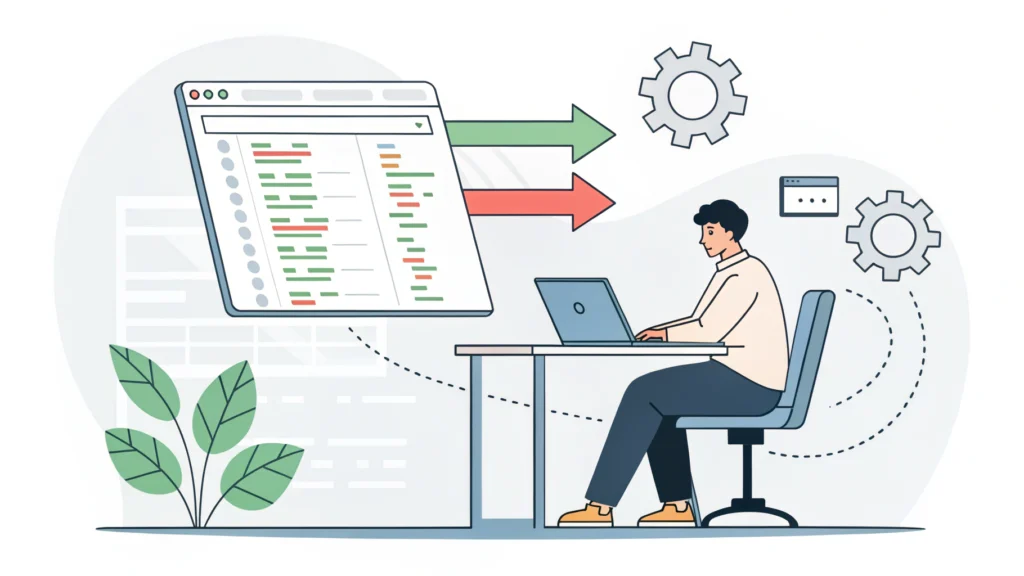Introduction
The evolution of web design has seen numerous trends come and go, but one that has made a significant impact is the Masonry layout. Originally popularized by Pinterest, Masonry allows developers to create dynamic grid layouts that adapt to varying content sizes without leaving gaps. In this blog post, we will explore the Masonry CSS feature, its evolution, implementation methods, and practical applications for developers and tech enthusiasts.
What is Masonry in CSS?
Masonry is a grid layout technique that arranges elements in a way that minimizes vertical gaps between them. Unlike standard CSS grids or flexbox layouts, Masonry allows items to occupy the nearest available space, regardless of their size. This results in a visually appealing layout that enhances user experience, especially for content-heavy websites.
The Evolution of Masonry
Initially, web developers relied on floats to create grid layouts, which often led to complex CSS and inconsistent results. As CSS evolved, new properties and methods emerged:
- CSS Grid: Introduced a more structured way to create layouts, making it easier to control positioning.
- Flexbox: Allowed for flexible layouts but still struggled with different item sizes.
- Masonry Layouts: Finally, the Masonry layout emerged as a solution, combining the benefits of both Grid and Flexbox while eliminating gaps.
How to Implement Masonry Layout
Implementing a Masonry layout can be done in several ways. Below, we will discuss two popular methods: using CSS alone and utilizing JavaScript libraries.
Method 1: Pure CSS Solution
While the pure CSS solution is limited, it can be effective for simple layouts. Here’s a basic example:
/* CSS Styles for Masonry Layout */
.container {
display: grid;
grid-template-columns: repeat(auto-fill, minmax(200px, 1fr));
gap: 16px;
}
.item {
background: #f4f4f4;
padding: 10px;
border: 1px solid #ccc;
}
This CSS will create a responsive grid where each item is at least 200 pixels wide, automatically filling the available space.
Method 2: Using JavaScript Libraries
For a more robust solution, consider using libraries like Masonry.js. Here’s how to implement it:
- Include Masonry.js: Add the library to your project.
- HTML Structure: Create a basic structure for your items.
- Initialize Masonry: Use JavaScript to activate the layout.
<script src='https://unpkg.com/masonry-layout@4/dist/masonry.pkgd.min.js'></script><div class='grid'>
<div class='grid-item'>Item 1</div>
<div class='grid-item'>Item 2</div>
<div class='grid-item'>Item 3</div>
</div>var elem = document.querySelector('.grid');
var msnry = new Masonry(elem, {
itemSelector: '.grid-item',
columnWidth: '.grid-sizer',
percentPosition: true
});Benefits of Using Masonry
Masonry layouts offer several advantages for developers:
- Responsive Design: Automatically adjusts to different screen sizes.
- Dynamic Content: Perfect for content-heavy sites, like portfolios or image galleries.
- Improved User Experience: Reduces visual clutter and enhances aesthetics.
Common Use Cases
Masonry layouts are ideal for:
- Photo galleries
- Portfolio sites
- Blog posts with varying image sizes
- eCommerce sites displaying products
FAQs
Is Masonry layout SEO-friendly?
Yes, Masonry layouts can be SEO-friendly as long as you ensure that all images and content are properly optimized and accessible to search engines.
Can I use Masonry with CSS Grid?
Absolutely! You can combine CSS Grid with Masonry for more complex layouts, with Grid handling the overall structure and Masonry managing item placement.
How do I optimize my Masonry layout?
To optimize your Masonry layout, consider using CSS Minifier to reduce file sizes and improve load times. Additionally, ensure that images are compressed and responsive.
Conclusion
The Masonry layout has come a long way from its inception, evolving into a powerful tool for web developers. Whether you choose to implement it using CSS or JavaScript, the benefits of a clean, responsive design are undeniable. As web design continues to evolve, mastering layout techniques like Masonry will be essential for creating visually appealing and user-friendly websites.
For further resources and tools to enhance your web development projects, explore WebToolsLab (All Tools).