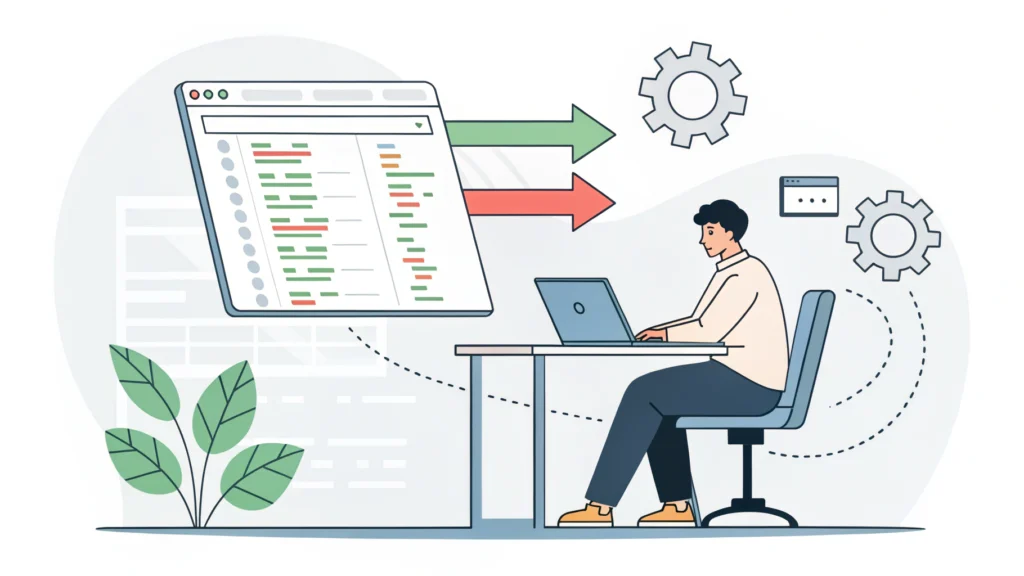Introduction
In today’s web development landscape, providing a seamless user experience is paramount. One effective way to enhance user experience, especially in areas with intermittent internet connectivity, is to implement Service Workers. These powerful scripts run in the background, allowing you to cache resources and serve content even when the user is offline. In this post, we will explore how to set up and utilize Service Workers to create an offline experience for your web applications.
What Are Service Workers?
Service Workers are a type of web worker that act as a proxy between your web application and the network. They can intercept network requests, cache responses, and serve content from the cache when the user is offline. This capability is a core feature of Progressive Web Apps (PWAs), which aim to deliver an app-like experience on the web.
Benefits of Using Service Workers
- Improved Performance: By caching assets, Service Workers reduce load times during subsequent visits.
- Offline Access: Users can access your web app even without an internet connection.
- Background Sync: Service Workers allow you to synchronize data in the background, ensuring your app remains up-to-date.
- Push Notifications: They enable push notifications, which can help re-engage users.
Step-by-Step Guide to Implementing Service Workers
1. Registering the Service Worker
The first step is to register your Service Worker in your main JavaScript file. This tells the browser to start using the Service Worker. Add the following code in your main JS file:
if ('serviceWorker' in navigator) { navigator.serviceWorker.register('/service-worker.js') .then(function(registration) { console.log('Service Worker registered with scope:', registration.scope); }) .catch(function(error) { console.log('Service Worker registration failed:', error); });}2. Creating the Service Worker File
Create a new file named service-worker.js in your project root. This is where you will define the caching strategy and handle fetch events.
3. Caching Assets
In your service-worker.js file, add the following code to cache your essential assets:
const CACHE_NAME = 'my-site-cache-v1'; const urlsToCache = [ '/', '/index.html', '/styles.css', '/script.js', '/images/logo.png' ]; self.addEventListener('install', function(event) { event.waitUntil( caches.open(CACHE_NAME) .then(function(cache) { console.log('Opened cache'); return cache.addAll(urlsToCache); }) ); });4. Fetching Resources
Next, handle fetch events to serve cached content when offline:
self.addEventListener('fetch', function(event) { event.respondWith( caches.match(event.request) .then(function(response) { // Cache hit - return response if (response) { return response; } return fetch(event.request); }) );});5. Updating the Service Worker
To ensure users receive the latest version of your app, add a listener for the activate event:
self.addEventListener('activate', function(event) { const cacheWhitelist = [CACHE_NAME]; event.waitUntil( caches.keys().then(function(cacheNames) { return Promise.all( cacheNames.map(function(cacheName) { if (cacheWhitelist.indexOf(cacheName) === -1) { return caches.delete(cacheName); } }) ); }) );});Testing Your Service Worker
To test your Service Worker, you can use the browser’s DevTools. Open Chrome DevTools (F12), go to the Application tab, and check the Service Workers section. You can simulate offline mode using the Network panel.
FAQs
What browsers support Service Workers?
Most modern browsers support Service Workers, including Chrome, Firefox, Edge, and Safari. Always check compatibility charts for specifics.
Can Service Workers access the DOM?
No, Service Workers run in a separate thread and cannot directly access the DOM. They can, however, communicate with the main thread via the postMessage API.
How do I debug Service Workers?
Use the browser’s DevTools to inspect the Service Worker, check cache storage, and view logs. The console is your best friend for troubleshooting.
Conclusion
Implementing Service Workers can significantly enhance the offline experience of your web applications, making them more resilient and user-friendly. By following the steps outlined in this guide, you can create a robust caching strategy and ensure that your users have access to your site, regardless of their internet connectivity. For further tools to optimize your web development process, check out the WebToolsLab (All Tools) for resources like the JS Minifier and the HTML Minifier.