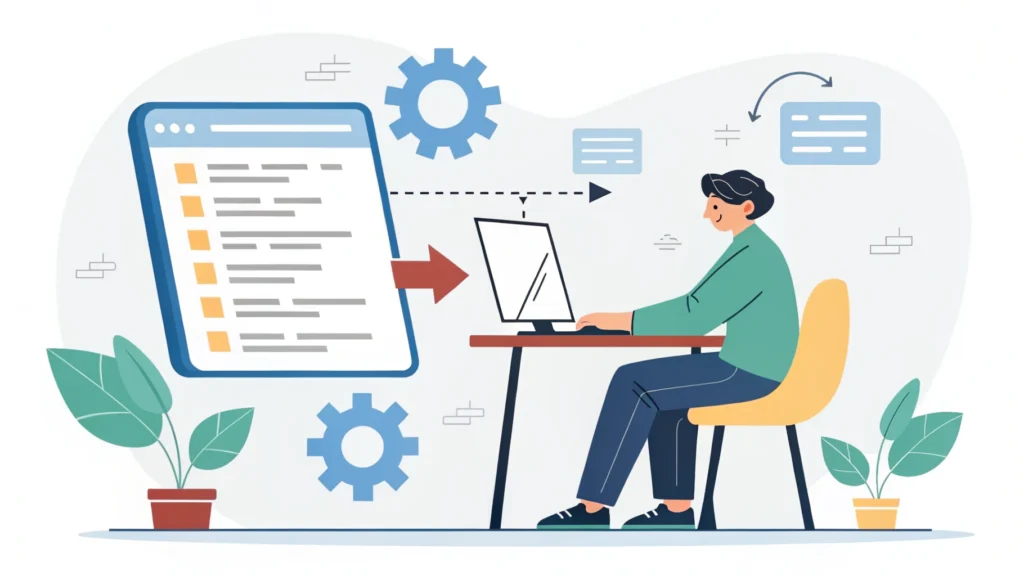Introduction
As web developers, we constantly seek ways to enhance user experiences through engaging interfaces. SVG (Scalable Vector Graphics) plays a crucial role in this endeavor, allowing for scalable, high-quality graphics. In this fifth installment of our Smashing Animations series, we will explore how to build adaptive SVGs using the <symbol> and <use> elements, alongside CSS media queries for responsive design.
Why SVGs?
SVGs offer several advantages over traditional image formats:
- Scalability without loss of quality
- Smaller file sizes compared to raster images
- Manipulable through CSS and JavaScript
- Accessibility features can be added easily
Understanding <symbol> and <use>
The <symbol> element defines reusable SVG content. This can include shapes, paths, and other SVG elements. The <use> element allows us to reference and reuse these symbols throughout our document. This practice reduces redundancy and enhances maintainability.
Step-by-Step: Building Adaptive SVGs
Step 1: Create Your SVG Symbols
First, let’s define our SVG symbols. This can be done within a <svg> container:
<svg style="display:none;">
<symbol id="icon-arrow" viewBox="0 0 24 24">
<path d="M12 2l10 10H2z" />
</symbol>
<symbol id="icon-star" viewBox="0 0 24 24">
<path d="M12 2l3.09 6.26L22 9.27l-5 4.87L18.18 22 12 18.73 5.82 22 7 14.14 2 9.27l6.91-1.01L12 2z" />
</symbol>
</svg>Step 2: Using the Symbols
Next, use the <use> element to reference these symbols in your SVG markup:
<svg width="100" height="100">
<use href="#icon-arrow" />
</svg>
<svg width="100" height="100">
<use href="#icon-star" />
</svg>Step 3: Making SVGs Adaptive with CSS
To ensure that our SVGs adapt to different screen sizes, we can use CSS media queries. Here’s an example:
svg {
width: 100%;
height: auto;
}
@media (max-width: 600px) {
svg {
width: 50%;
}
}Step 4: Testing Responsiveness
Use a responsive simulator to test how your SVGs behave at different screen sizes. You can utilize tools like the Responsive Simulator to see instant previews.
FAQs
What are the benefits of using <symbol>?
The <symbol> element allows for reusable graphics, reducing redundancy and enhancing loading times.
Can I style SVGs with CSS?
Yes, SVGs can be styled using CSS, which allows for dynamic changes based on media queries, hover states, and more.
Are adaptive SVGs accessible?
Yes, when properly structured, SVGs can be made accessible to screen readers and other assistive technologies.
Conclusion
Creating adaptive SVGs using <symbol> and <use> elements provides a powerful way to enhance your web design. By leveraging CSS media queries, you ensure that your graphics adapt seamlessly to different devices. Experiment with this approach and consider utilizing tools from WebToolsLab for optimizing your SVGs, such as the CSS Minifier and HTML Minifier to improve performance. Happy coding!