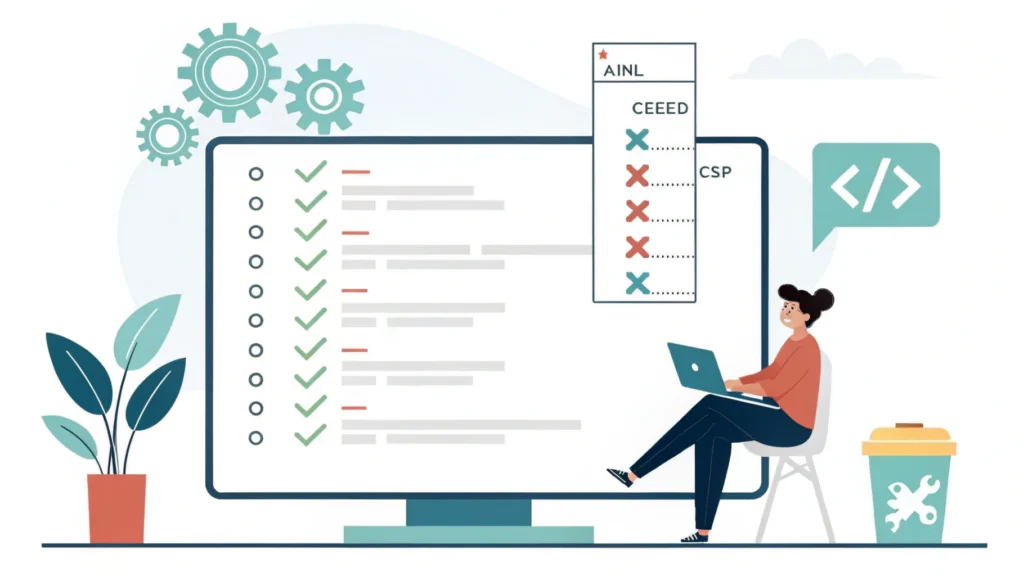Introduction to CSS Flexbox
CSS Flexbox, or the Flexible Box Layout, is a powerful layout model that allows developers to create complex layouts with ease and flexibility. It provides a more efficient way to lay out, align, and distribute space among items in a container, even when their size is unknown or dynamic.
What is Flexbox?
Flexbox is designed to provide a more predictable layout structure than traditional CSS methods, especially when it comes to responsive design. By using flexbox, you can control the alignment, direction, order, and size of the items within a container.
Key Concepts of Flexbox
Flex Container and Flex Items
Flexbox works by defining a flex container, which is the parent element, and its children, known as flex items. To create a flex container, you need to set the display property of the parent element to display: flex;.
Main Axis and Cross Axis
Flexbox operates along two axes: the main axis and the cross axis. The main axis is the direction in which the flex items are laid out (either horizontally or vertically), while the cross axis is perpendicular to the main axis.
Flex Properties
flex-direction: Determines the direction of the flex items (row, column, row-reverse, column-reverse).justify-content: Aligns flex items along the main axis (flex-start, flex-end, center, space-between, space-around).align-items: Aligns flex items along the cross axis (flex-start, flex-end, center, baseline, stretch).flex-wrap: Specifies whether the flex items should wrap onto multiple lines or not.
How to Use Flexbox: A Step-by-Step Guide
Step 1: Set Up Your HTML Structure
<div class="flex-container">
<div class="flex-item">Item 1</div>
<div class="flex-item">Item 2</div>
<div class="flex-item">Item 3</div>
</div>Step 2: Apply CSS Flexbox Properties
.flex-container {
display: flex;
flex-direction: row;
justify-content: space-between;
align-items: center;
}
.flex-item {
background-color: #f0f0f0;
padding: 10px;
margin: 5px;
}Step 3: Experiment with Flex Properties
Try changing the flex-direction, justify-content, and align-items properties to see how they affect the layout. This experimentation is key to mastering Flexbox.
Common Use Cases for Flexbox
Flexbox is ideal for various layout scenarios, including:
- Navigation bars
- Card layouts
- Grid systems
- Responsive design elements
FAQs about CSS Flexbox
What browsers support Flexbox?
Flexbox is widely supported in all modern browsers, including Chrome, Firefox, Safari, and Edge. However, always check for specific compatibility if targeting older versions.
Can I use Flexbox for responsive design?
Absolutely! Flexbox is particularly useful for creating responsive layouts, as it allows items to grow, shrink, and wrap according to the available space.
What is the difference between Flexbox and CSS Grid?
While both are CSS layout models, Flexbox is best for one-dimensional layouts (either row or column), whereas CSS Grid excels in two-dimensional layouts (rows and columns simultaneously).
Conclusion
CSS Flexbox is a powerful tool for developers looking to improve their layout techniques and create more responsive designs. By mastering flex properties and experimenting with various layouts, you’ll be able to enhance user experience significantly. For more tools to assist in your development process, check out the WebToolsLab for resources like the CSS Minifier or the Button Generator.