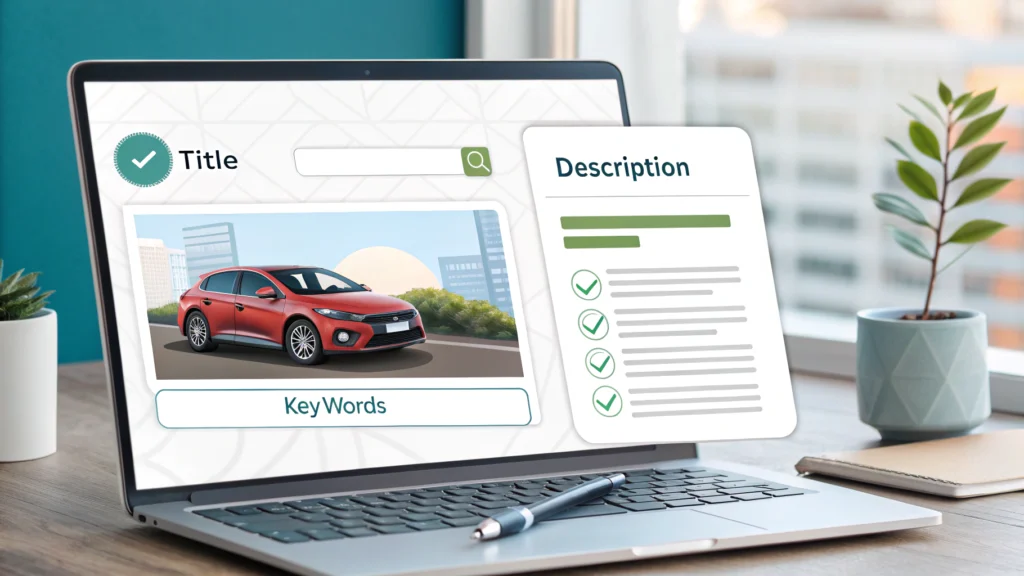Introduction
In the world of web development and content creation, optimizing images is crucial for enhancing website performance and user experience. The PNG to WebP Converter is an essential tool that allows developers and marketers to convert PNG images into WebP format, ensuring faster loading times and improved SEO. This guide will walk you through the advantages of using the WebP format and provide a step-by-step tutorial on how to effectively use our converter.
Why Use WebP Format?
WebP is a modern image format developed by Google, designed to provide superior lossless and lossy compression for images on the web. Here are some compelling reasons to use WebP:
- Reduced File Size: WebP images are often smaller than their PNG counterparts without sacrificing quality.
- Faster Loading Times: Smaller file sizes lead to quicker loading times, which is essential for user retention and SEO.
- Transparency Support: Like PNG, WebP supports transparent backgrounds, making it versatile for various design needs.
- Browser Compatibility: Most modern browsers support WebP, making it a viable choice for web developers.
How to Use the PNG to WebP Converter
Follow these simple steps to convert your PNG images to WebP format using our online tool:
- Access the Converter: Navigate to the PNG to WebP Converter.
- Upload Your PNG File: Click on the upload button and select the PNG image you want to convert.
- Select Conversion Settings: Choose your desired output options, such as quality and size.
- Start the Conversion: Click the ‘Convert’ button to begin the process.
- Download Your WebP Image: Once the conversion is complete, download the converted WebP file to your device.
Code Example for Integrating WebP Images
To ensure your web application uses WebP images efficiently, consider the following HTML example:
<picture>
<source srcset="image.webp" type="image/webp">
<img src="image.png" alt="Description of image">
</picture>Pros and Cons of Using PNG to WebP Converter
Pros
- Easy to use with a user-friendly interface.
- Fast conversion times, saving valuable development time.
- High-quality output with customizable settings.
Cons
- Limited support in some older browsers.
- Potential loss of quality if lossy compression is chosen.
Use Cases for PNG to WebP Conversion
- Optimizing images for eCommerce websites to reduce loading times.
- Improving blog performance by using lighter image formats.
- Enhancing graphic design portfolios with high-quality, fast-loading images.
FAQs
1. What is WebP format?
WebP is an image format developed by Google that provides lossy and lossless compression for images on the web.
2. Is WebP format supported by all browsers?
Most modern browsers support WebP, but some older ones may not.
3. Can I convert multiple PNG images at once?
Currently, our tool allows for one image conversion at a time.
4. What are the benefits of using WebP over PNG?
WebP images are typically smaller in file size, which leads to faster loading times and improved overall site performance.
5. How can I ensure my site is using WebP effectively?
Use the Website Speed Test tool to analyze your site’s image performance and implement WebP images where possible.
Conclusion
The PNG to WebP Converter is an invaluable tool for developers and content creators looking to optimize their images for the web. By following the steps outlined in this guide, you can seamlessly convert your PNG images to WebP format, enhancing your website’s performance and SEO. Start using the PNG to WebP Converter today and experience the benefits firsthand!